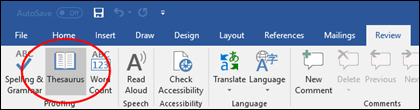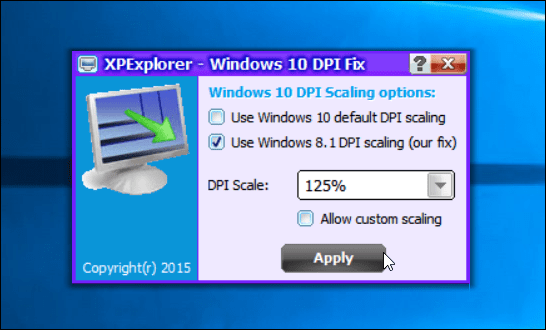Exporting Outlook Signature Files
Step 1
Close
Outlook if the program is currently running.
Step 2
Click
the "Start" button, type “%APPDATA%\Microsoft\Signatures” (without
quotes here and throughout) in the search box and press “Enter.” You should see
three files for each of your signatures: an HTML file, a TXT file and an RTF
file.
Step 3
Press
“Ctrl-A” to select all of these files, and then press “Ctrl-C” to copy them to
the clipboard.
Step 4
Click
"Start," select “Computer” and browse to a location where you’d like
to store your exported signature files. You may create a dedicated subfolder
for the files for simplicity's sake. To create a subfolder, right-click in an
empty space, hover your mouse cursor over “New” and click “Folder.”
Step 5
Double-click
the new folder and press “Ctrl-V” to paste the files. If you intend to export
the signature to an Outlook installation on another computer, it’s best to back
up to a flash drive, external hard drive or a network share.
Importing Outlook Signature Files
Step 1
Set
up your email account in the new Outlook installation if you haven’t already
done so. You cannot import your signature until after you've created your
profile.
Step 2
Close
Outlook.
Step 3
Browse
to the folder in which you saved your signature files. Press “Ctrl-A” to select
them and press “Ctrl-C” to copy.
Step 4
Click
"Start," type “%APPDATA%\Microsoft\Signatures” and press “Enter.”
Step 5
Press “Ctrl-V” to
paste the files. The next time you open Outlook, your signature(s) will be
available